Ripchord makes it super simple to play amazing chords and chord progressions with a single key. And it’s free. Let’s talk about it.
When I was starting out making beats, I loved chord sounds and new I needed to get them in my beats. Problems is, I didn’t know how to play chords and didn’t know music theory.
Thanks to plugins like Ripchord, this is no longer an issue.
I’ll cover what Ripchord is, the benefits, and how to get started using it.
Let’s dive in
Ripchord Interface Overview
Ripchord is a free MIDI chord generator plugon developed by Trackbout. You can download Ripchord from Trackbout's website. They also cover how to install it.
The interface to Ripchord is fairly simple. Outside of a few UX issues that could be better, it’s pretty simple to use it and get started.
Simply press one key and a chord is played. That key can be from your standard QWERTY keyboard, the virtual keyboard on your screen, or a MIDI controller.

And it’s really the simple. Ripchord doesn’t generate any sounds itself. You do have to assign it to a virtual instrument in your DAW.
Once that’s done, it’s simply plays a chord when you play a single note. Easy.
Playing Chords and Chord Progressions
Let’s dive into the core part of playing chords.
First thing you want to do is load a Ripchord preset.
- Select the Presets button
- Scroll or search through your presets
- Select one to load it.
- Use the Preset Arrows to load the next or previous preset.
Once a Ripchord preset is loaded, it’s as simple as pressing a note and the chord will trigger. You can select the next or previous preset with the Preset Arrows.
Now play multiple notes to play a chord progression. That’s it!
How To Transpose Chords in Ripchord
You can transpose chords up and down an octave. When you play a note, the chord plays at a specific octave. You may want that to be an octave lower or higher.

To do so press the Transpose button in the middle. The keys of bottom two octaves will turn purple and they no longer can be played.
Instead, each key indicates an octave. The red one is the default octave the chord plays at.
When you select the key to the right of that red key, the chords will play one octave up from the default octave.
The transpose keys are in a latch mode so you do not have to keep them pressed down. There more of a select rather than a press.
Select the purple key to the left of the red and the chords will be one octave down from the default octave.
Two keys to the right of the red one = two octaves up. Three and three and so on.
You can select these with your mouse pointer. If you do not a full 88-key midi keyboard you can use the left and right arrows to move them up and down.
How To Get A Human Feel With Chords in Ripchord
Often you'll want to get a more human feel. We talked about how to humanize your drums, but you'll want to humanize your chords as well.
Out of the gate it’s great to have one note trigger a chord. Sometimes that’s all you need. But, you may want to have a bit more feel to your chords.
Ripchord has features to give your chords more feeling. This includes Transposing, Strumming, and modifying the Velocity.
How To Strum Chords in Ripchord
When you play a chord in Ripchord, all notes hit at the same time. Sometimes you want that. Other times you want strumming.
Turn up the strum knob in Ripchord to achieve this. The higher the setting, the more strum.
Use the Strum Direction button to change the direction of the strum. By default it goes up. But you can change it to down. Or Alternate Left To Right or Alternate Right To Left.
When you use the Strum Knob, each note is offset by the same amount. That amount increases as you turn the Strum Knob up.
To make it more human, turn up the Strum Knob Randomizer. This adds random variation to the differences between the offset amount.
Strumming is particularly nice for vibey lofi tracks to go along with vibey lofi drum patterns.
When you play the notes in Ripchord, the velocity is all the same. Use the Strum Velocity knob to add velocity variation to each note.
The velocity strum is the difference in velocity of the first note and the last note. This difference is evenly spread across each note in the chord.
The higher the knob is turned the bigger the difference.
To add a bit more human feel, use the Velocity Strum Randomnizer knob. This adds random variation to the velocities of all the notes in the chord.
And lastly use the Velocity Direction button to change the direction of the velocity changes. By Default the higher note has the lowest velocity and the lowest note has the highest. You can switch it so it’s the opposite, or it can alternate.
Dragging Midi Chords Out Of Ripchord
When you record from your DAW using Ripchord, you only record the input notes. IE you’ll only see one note in your MIDI for each chord (Ableton being the exception).
You’ll probably want the full midi chord to show up in your DAW. Ripchord has a way to drag and drop that midi chord progression.
The way it’s done is through Midi Recording in Ripchord. To enable it:
- Press the record button. The outline will light up red
- Start playing. The MIDI Target button will partially light up indicating it has recorded midi. The record button will be fully illuminated as well
- Press the record button when done. The midi Target button will be fully illuminate indicating MIDI chords are ready to be dragged to your DAW.
- Drag from the Midi Target and drop onto your DAW.
Once MIDI is out, you can make changes and edit MIDI with techniques to help create your tracks.
Importing Ripchord Presets
To get started with chords in Ripchord you need to have Ripchord presets. You can import presets by:
- Clicking the gear icon
- Selecting “import a preset file/s”
- Selecting the presets from your system file browser.
Managing Presets With Tag Manager
There’s a number of ways to manage your presets. You can star your favorites. When you select the favorites button, only your favorites will show.
You can also use tags. Tags are awesome for grouping like chords. For example you may want to add a tag for all minor chord presets. To do this
- Enable Tag Selection by selecting the Tag Selection button
- Select a Tag to turn it on
- Select the presets you want to be tagged with the selected tag.
- Turn the Tag Selector off.
Now click on the Tag to see the tagged presets.
If you don’t have any tags, click the Add Tag button to add a new tag. You can also move it up and down in your desired order.
Organizing your presets isn't necessarily the fun part, but it's super important. Keeping organized helps you as a music producer stay focused and produce more.
Make Great Chords and Chord Progressions
Ripchord is a great vst to get amazing chord sounds. It has few wonky UX features but once you get a handle on it it’s super useful.
The power it has in such a simple interface, plus it being free, makes Ripchord a great VST to own.
If you found this post interesting, you're serious about making your own music. Check out our MIDI Drum Patterns. Enough to get you started and over beat block.
-Cole
FAQ's
Where can I download Ripchord
You can download Ripchord from Trackbout's website.
What is Ripchord?
Ripchord is a MIDI plugin that allows you to generate chords with a single key. Press one key (keyboard, or midi controller) and it will play a chord.
How Much Does Ripchord Cost?
Ripchord is free.
How Do I Install Ripchord?
It depends on the specific DAW you use. Trackbout has a great video detailing how to install it for different DAWs.
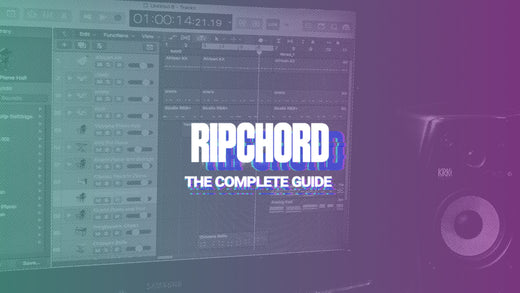
![Modern Hip Hop and R&B Chord Progressions [MIDI & Ripchord Presets] - MIDI MIGHTY](http://midimighty.com/cdn/shop/files/modernHipHopRnBChordProgressions.png?v=1753099526&width=1946)
![Modern Hip Hop and R&B Chord Progressions [MIDI & Ripchord Presets] - MIDI MIGHTY](http://midimighty.com/cdn/shop/files/modernHipHopRnBChordProgressions.png?v=1753099526&width=1445)
![Modern Hip Hop and R&B Chord Progressions [MIDI & Ripchord Presets] - RUDEMUZIK](http://midimighty.com/cdn/shop/files/50ripchordPresets.png?v=1753099526&width=1445)
![Modern Hip Hop and R&B Chord Progressions [MIDI & Ripchord Presets] - RUDEMUZIK](http://midimighty.com/cdn/shop/files/50ChordProgressions_a8f26063-3764-44ee-bcff-16330755e493.png?v=1753099526&width=1445)