You may know Splice as the site/app that offers a ton of royalty-free sounds. Or perhaps you know it for its rent-to-own programs.
But did you know it has it's own music production software? They even have their own VST drum sequencer, called Splice Beatmaker.
It's a much more robust version of their online drum sequencer, also called Beatmaker
We'll breakdown the functions of Splice's Beatmaker and talk through some of it's promising features.
Splice Beatmaker Overview
Splice Beatmaker has two main views: the Pads and the Sequencer. The pads section is where the individual sounds of your kit are housed. Basic functions are available here.
The Sequencer is where you program the drum groove with the sounds selected in the Pads section.
There's also a Preset Selector to choose from presets of sounds. Out of the box, there are several Splice presets. You can also add your own.
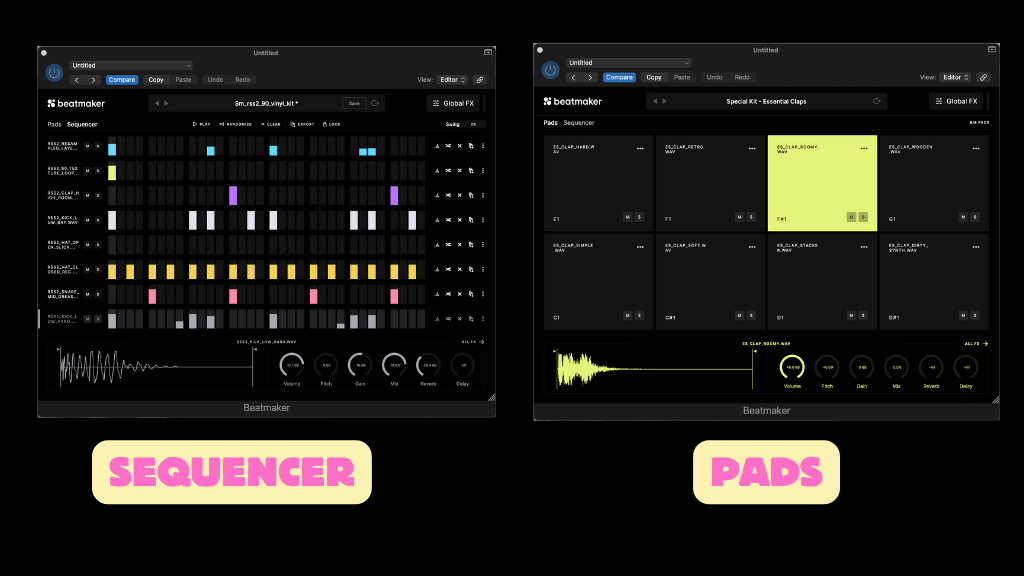
A Sample Editor allows you to modify the individual samples you select. Global FX applies effects to the entire drum kit (as opposed to a single drum sound).
That's the overview, let's dig into the specifics
Splice Beatmaker Pads
The pads in Beatmaker contain the individual drum sounds. By default there are 8 pads. Clicking on a pad triggers (plays) the drum sound assigned to that pad.
Each pad contains the name of the drum sound assigned to that pad so you know what is being played.
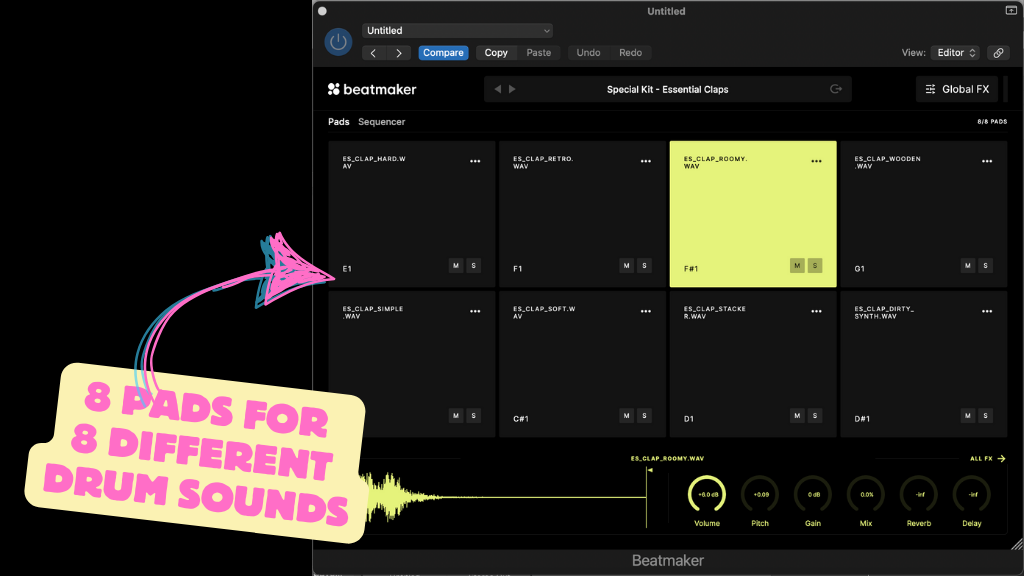
On each pad you can:
- Solo the drum sound
- Mute the drum sound
- Move the pad to another location
- Render out the audio clip
- Replace the sound with a different sound
- Or remove the sample altogether
Loading Pad Presets
You can load up presets into the pads by using the preset selector. It's pretty straightforward - a drop down menu lets you select from the presets.
You can create and save your own presets as well. Once you have a drum kit set up how you like, click the Save button and you'll be presented with a dialog to save your preset. It'll then appear as an option in the presets drop down.
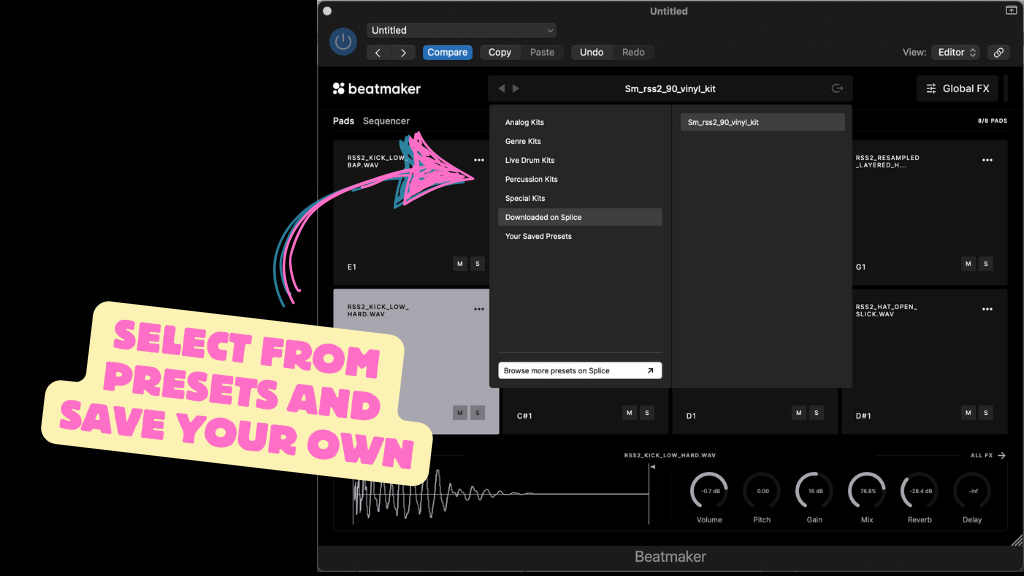
Adding Custom Sounds
You can add in your own sounds to Splice Beatmaker. Simply drag and drop a sound onto one of the pads and it'll load up.
Additionally, since this is Splice, it integrates with the Splice Sounds. You can do this two ways:
First is adding individual sounds from Splice. The way to do this is to:
- Navigate Splice like you normally would
- Find sounds you like and purchase then download
- Find them on your computer and drag and drop them into Beatmaker
Drag and drop your own sounds onto each pad:

The second way is to use the built in Splice Beatmaker integration. This way allows you to load up pre-made kits (not individual sounds).
Select "Browse More Presets On Splice" and Splice Sounds will open filtered by Beatmaker presets.
Browse through like you normally would and find a kit you like. You then can purchase with credits and the while kit will be loaded.
Here's a quick video:
This is a nice integration if you want the whole Beatmaker presets you hear. But like described above you can also load up individual sounds as well if you prefer.
Splice Beatmaker Sample Editor
For each pad, a drum sound is assigned. The actual sample, you can see at the bottom of Beatmaker. It includes the waveform along with some editing functions.
For the waveform you can:
- reposition the start and end points for the sample.
This is great if you have a sample you like but don't want the entire sample to play.
For example it might be too long so you want to shorten it. Or you like the sound but not the initial transient, so you can shorten that out.
Next to the waveform are six knobs for effects.By default the following are available:
- Volume
- Pitch
- Gain
- Mix
- Reverb
- Delay
You can control each of these by clicking and dragging up or down to increase/decrease the amount.
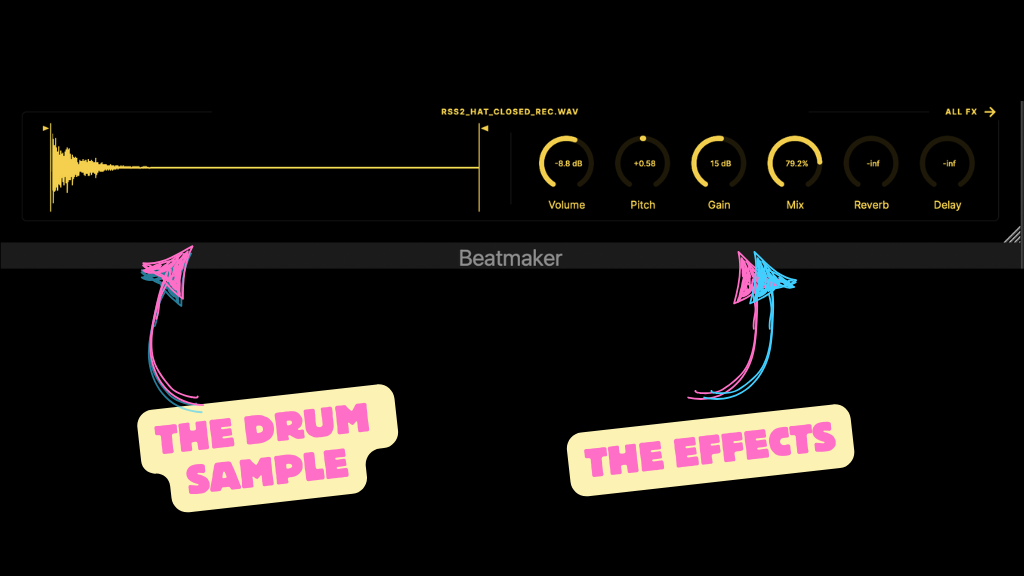
There are several more effects to choose from:
If you select the name of the effect, you'll see a drop down. From there you can replace the current effect with a different one.
- Output
- Utility
- Envelope
- EQ
- Drive
- Filter
- Flanger
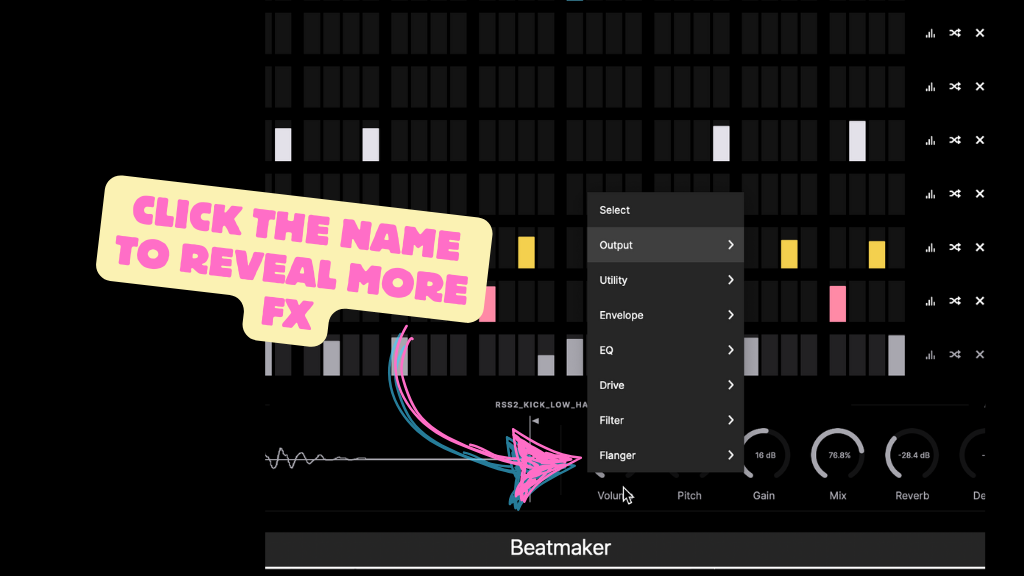
There's also an "All FX" tab that takes you to a page of all the effects available for the individual drum sound.
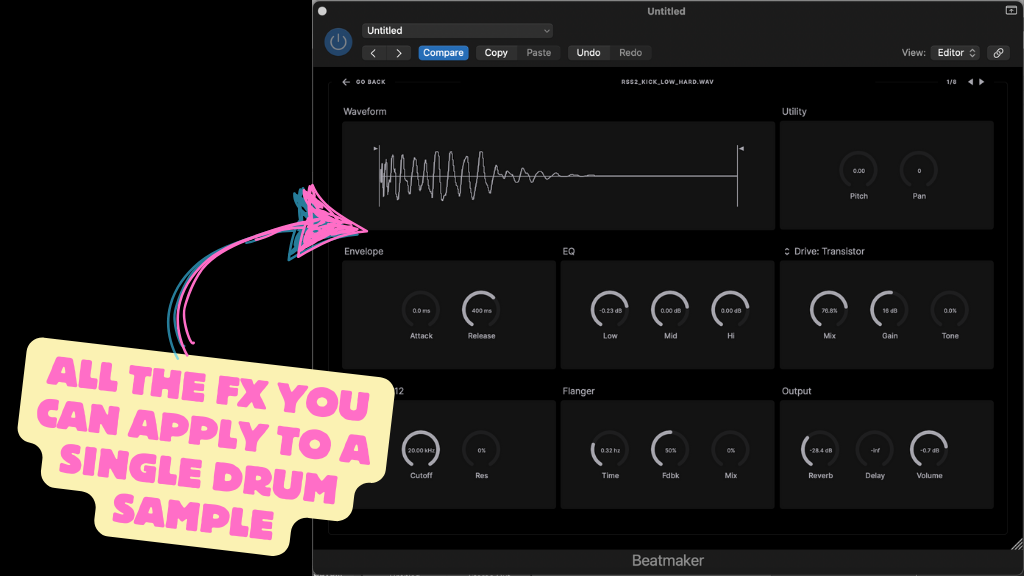
So out of the box, Beatmaker includes a nice healthy set of effects to really dial in the sound of your drum sounds.
Splice Beatmaker Sequencer
The pads section lets you dial in the individual sounds to your liking. The Beatmaker Sequencer gives you all the tools to dial in the right drum groove.
The sequencer consists of individual steps in groups of four. Each group of 4 steps represent a beat. In 4/4 time, Splice Beatmaker includes two whole measures/beats.
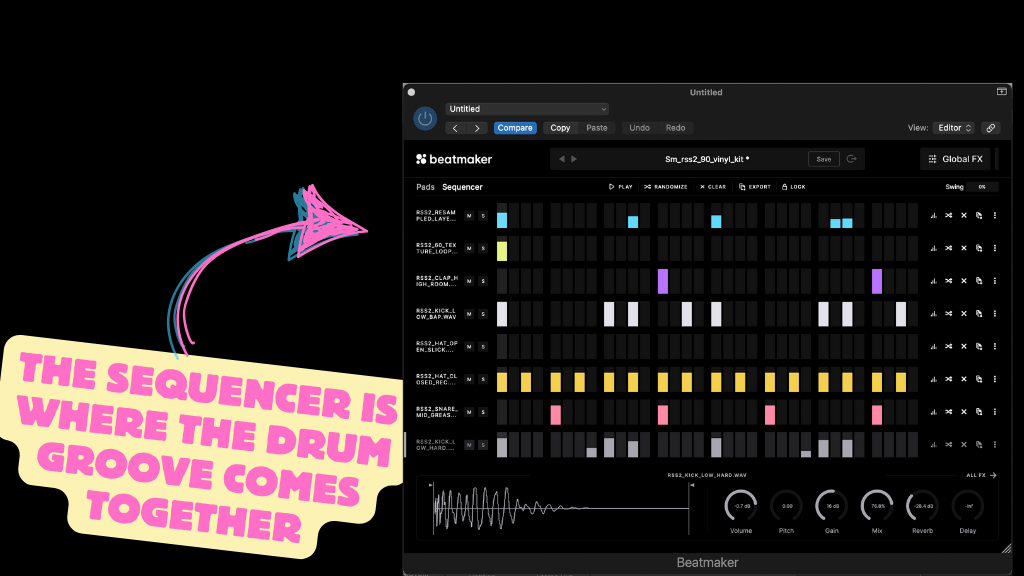
To trigger a sound, click in the cell. It will fill up. The height of the fill indicates the velocity. The higher the fill, the higher the velocity.
Other functions for each row include:
- Solo/mute each sound
- Add in preset patterns (such as four on the floor kick drum pattern)
- Randomize a pattern
- Clear the pattern
- Export the pattern (ether as a MIDI file or rendered Audio)
- Choose a new sample or remove the sample
- Reorder the row (place it higher or lower)
- Adjust the step offset
For the entire Sequencer itself you can:
- Play/pause
- Randomize an entire drum groove pattern
- Clear the entire pattern
- Export the entire pattern (either as MIDI or as a rendered audio file)
It's pretty straightforward when it comes to laying down a drum groove. Just click in the cells where you want and off you go.
You could use the randomize function, but I find it more enjoyable to lay down my own pattern.
Using Splice Beatmaker to make a Boom Bap Beat
I'm going to create a Boom Bap beat using Beatmaker. I'll use the Boom Bap Drum MIDI Guide to build out the pattern.
Here's the pattern we'll be using:

I'll just use 46-A and not B to keep it simple. I here's what the looks like in Splice Beatmaker:
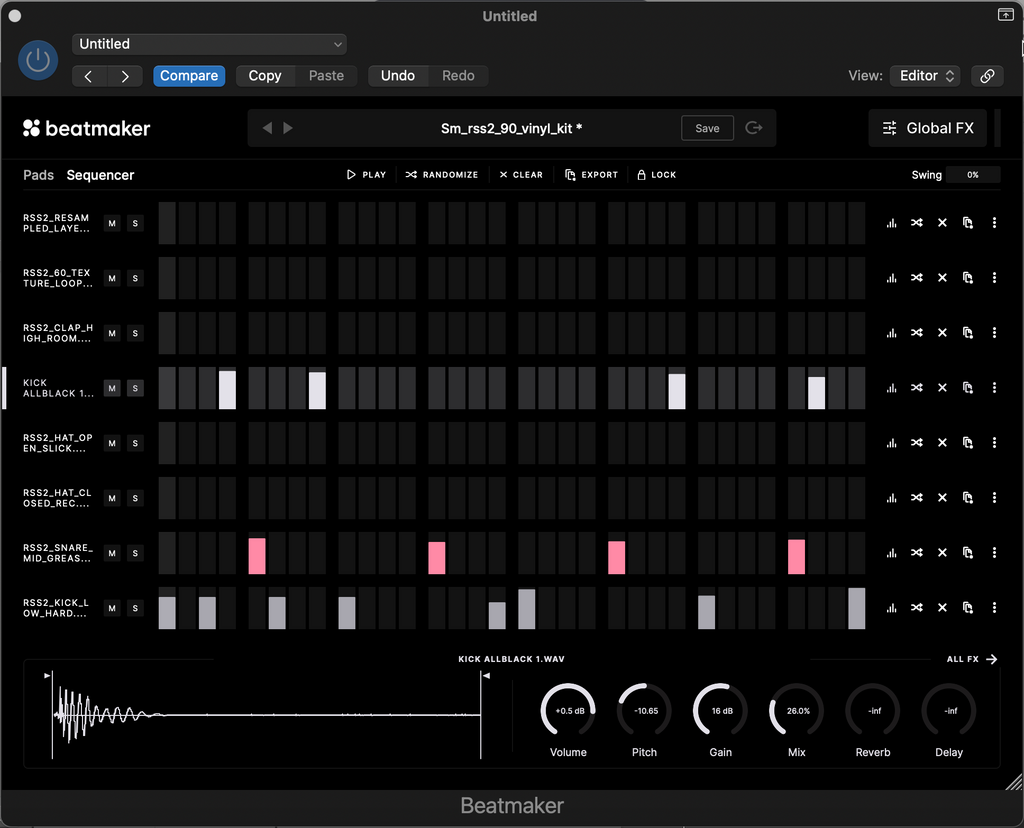
Let's take listen to what that sounds like while looking at Beatmaker Splice. In this video you'll see:
- The original beat from the guide laid out in Splice Beatmaker
- I'll add in hi hats
- A clap
- Vinyl
- and a Sample
for more drum patterns check out all the drum guides
Global FX
Lastly, Splice Beatmaker has several global effects (FX). These are effects that apply to the total drum groove.
First there is Swing. You can add swing amounts from 0 to 100% to the total drum groove.
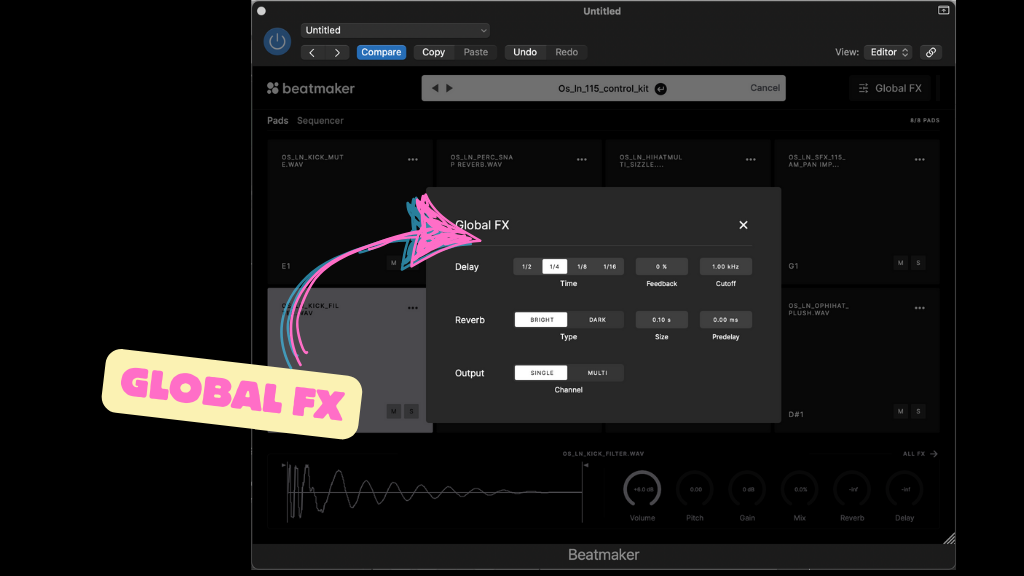
There are two other main effects: Delay and Reverb, both with multiple options.
Additionally there is the option for Single or Multi-out output. This relates to your DAW and the multi-out allow for much finer control in the mixing and mastering process.
Fading Out
All in all Splice Beatmaker is a great drum sequencer. It has all the essentials to load up a drum kit, tweak sounds, and lay down a nice sounding groove.
It hits a nice balance between simple without being too complex. That's something you want in a VST - something that keep you focused on the music without being bogged down with technical complexity.
Cole
![Splice Beatmaker - The Complete Overview [With Video]](http://midimighty.com/cdn/shop/articles/sequencer.png?v=1709235308&width=1100)



